1. Open Server Manager by clicking on Start Menu > All Programs > Administrative Tools > Hyper-V Manager
2. On the right pane, click New > Virtual Machine…
3. New Virtual Machine wizard will appear. Click Next to start create a virtual machine.
4. Choose a name and location for this virtual machine and click Next.
5. Specify the amount of memory to allocate to this virtual machine.
6. Choose network connection and click Next.
7. Specify the storage size and click Next.
8. You can install an operating system now if you have access to the setup media, or you can install it later. For my cases, i will use image file(.iso) to install operating system. After select the iso file, click Next.
9. Finally, click Finish.
10. The result will be like this.
2. On the right pane, click New > Virtual Machine…
3. New Virtual Machine wizard will appear. Click Next to start create a virtual machine.
4. Choose a name and location for this virtual machine and click Next.
5. Specify the amount of memory to allocate to this virtual machine.
6. Choose network connection and click Next.
7. Specify the storage size and click Next.
8. You can install an operating system now if you have access to the setup media, or you can install it later. For my cases, i will use image file(.iso) to install operating system. After select the iso file, click Next.
9. Finally, click Finish.
10. The result will be like this.
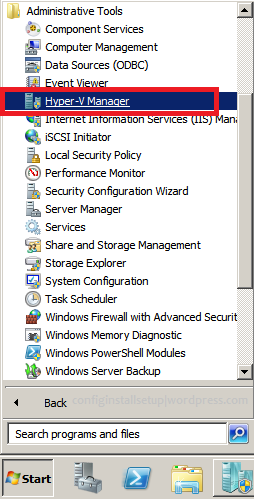

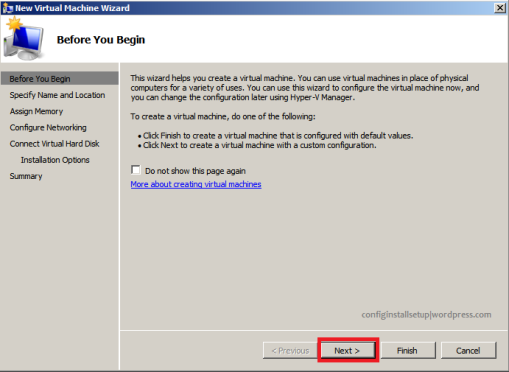







Comments
Post a Comment