By using this applications, you can monitored your favorite apps, including Microsoft® Exchange, Active Directory®, Java® applications, and more. Plus, Server & Application Monitor tracks the health of Dell®, HP®, and IBM® System X servers and the underlying hardware for your VMware® hosts, providing insight into environmental data, hardware status, and more.
You can try it by download the evaluation version here.
Installation.
1. Double click the installer and click Install.
2. Enter your e-mail address that you provide when registering to download the software. This installation requires a valid email address.
3. For this option, you can select either Yes or No. This data will be sending to SolarWind to help them design and build products that fit the needs of user environment and configurations. In my cases, i choose to select No.
4. Installation Wizard – Click Next to continue.
5. Choose recommended option and click Next.
6. Read the license agreement. Accept the terms of this agreement and click Next to continue.
7. Click Next. If you want to install to a different folder, click Browse and select another folder.
8. Choose Recommended option and click Next.
9. Click Next to begin copying files.
10. Finish. Click Finish button to exit the configuration wizard.
Access to the SolarWinds Orion portal.
11. You can access the portal via browser by enter the http://localhost:8787 or http://xx.xx.xx.xx:8787
To access from different segment, you need to open port number 8787 between remote machine and the SolarWinds server.
You can log in with the username admin and no password.
You can try it by download the evaluation version here.
Installation.
1. Double click the installer and click Install.
2. Enter your e-mail address that you provide when registering to download the software. This installation requires a valid email address.
3. For this option, you can select either Yes or No. This data will be sending to SolarWind to help them design and build products that fit the needs of user environment and configurations. In my cases, i choose to select No.
4. Installation Wizard – Click Next to continue.
5. Choose recommended option and click Next.
6. Read the license agreement. Accept the terms of this agreement and click Next to continue.
7. Click Next. If you want to install to a different folder, click Browse and select another folder.
8. Choose Recommended option and click Next.
9. Click Next to begin copying files.
10. Finish. Click Finish button to exit the configuration wizard.
Access to the SolarWinds Orion portal.
11. You can access the portal via browser by enter the http://localhost:8787 or http://xx.xx.xx.xx:8787
To access from different segment, you need to open port number 8787 between remote machine and the SolarWinds server.
You can log in with the username admin and no password.



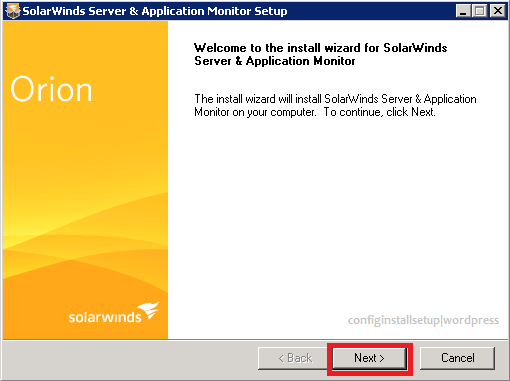







Comments
Post a Comment